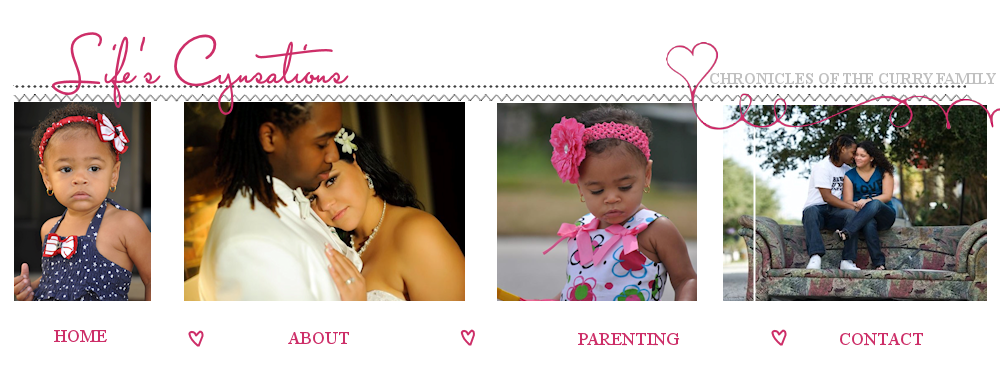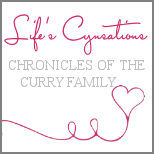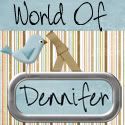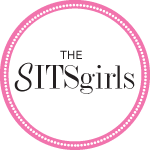My baby girl is a very lucky girl to have a great dad.
Sunday, June 15, 2014
Happy Father's Day!
Wishing all of the Men that take the responsibility of raising their children a great Father's Day.
Saturday, June 7, 2014
Father's Day!
Father's Day is around the corner and I could not figure out what to get the hubby. I looked on Pinterest and got a few ideas but yet nothing that I thought would be creative and fun. I wanted something that Ari could be part of. Then it came to me... since my hubby loves his ties and bow ties I thought I would do a photo shoot with Ari wearing his tie and bow tie. (This turned out to be way too much fun). My plan is to edit the pictures and make a super cool collage and save it to his screen saver so when he opens up his laptop he will get to see the cool pictures. Then of course I needed some assistance with the tie and bow ties so his best friend Andero stopped by to lend a hand (he is great). The pictures came out cuter than I expected and was very inexpensive the letters were purchased at Michaels for $2.99. Everything else was straight from the hubby's closet. Of course the hubby will get something as a gift but this I think is the best gift of all!
Wednesday, June 4, 2014
How to add a logo to your photographs!
Lately, I heard of a few bloggers who run into trouble with strangers using their child's photo as their own. Therefore, a friend caution me to make sure that I put my logo on my photographs. I started doing my research and found a super easy way to edit and add a logo or text to any photographs. I ended using Ipiccy.com a super easy site that will take a matter of minutes to edit your photo exactly how you want it. So I decided to do a tutorial to help anyone else that would like to add a logo to their photos. Even if you do not have a blog but have your precious pictures on the internet this tutorial may be very beneficial. The first thing you will need to do is either make a logo or buy one. Make sure that your logo is a PNG file. I purchased one since its the end of the school year and I do not have time to play and make my own (maybe at a later time I will make my own). I purchased a logo for $5 on ETSY and it was made and delivered within 24 hours.
Ok so let's get started...
1. First thing you need to do is register on the ipiccy.com website. (It's free!)
2. Click on upload photos. Select the photos that you would like to add. If you would like to add more than one photo click the ctrl key on your keyboard. Also make sure to click on the PNG files (logo) that you would like to add to your photograph.
3. Click the first photo that you want to edit and hover over it with your mouse. You will notice that it will have a blue highlight around it. On the bottom right corner you will see a button and you will click it. Then 3 options will come up and you will click on EDIT.
4. At this point you can also do any additional editing that you would like to do to your photos such as framing, adjusting colors, etc. When you are ready to add your logo click on the blend tab on the top toolbar.
5. Now you will go to the second toolbar and click on the photo icon. A sidebar will appear on your left with all the photos and images you have uploaded.
6. No click on your logo which should be located on the sidebar and continue holding down your mouse button while you drag the logo and place anywhere on your photo.
7. Make sure to click on save photo!
What do you think of my new logo?
Pretty simple! Below you can also watch my step by step quick tutorial video.
Ok so let's get started...
1. First thing you need to do is register on the ipiccy.com website. (It's free!)
2. Click on upload photos. Select the photos that you would like to add. If you would like to add more than one photo click the ctrl key on your keyboard. Also make sure to click on the PNG files (logo) that you would like to add to your photograph.
3. Click the first photo that you want to edit and hover over it with your mouse. You will notice that it will have a blue highlight around it. On the bottom right corner you will see a button and you will click it. Then 3 options will come up and you will click on EDIT.
4. At this point you can also do any additional editing that you would like to do to your photos such as framing, adjusting colors, etc. When you are ready to add your logo click on the blend tab on the top toolbar.
5. Now you will go to the second toolbar and click on the photo icon. A sidebar will appear on your left with all the photos and images you have uploaded.
6. No click on your logo which should be located on the sidebar and continue holding down your mouse button while you drag the logo and place anywhere on your photo.
7. Make sure to click on save photo!
What do you think of my new logo?
Pretty simple! Below you can also watch my step by step quick tutorial video.
Subscribe to:
Posts (Atom)